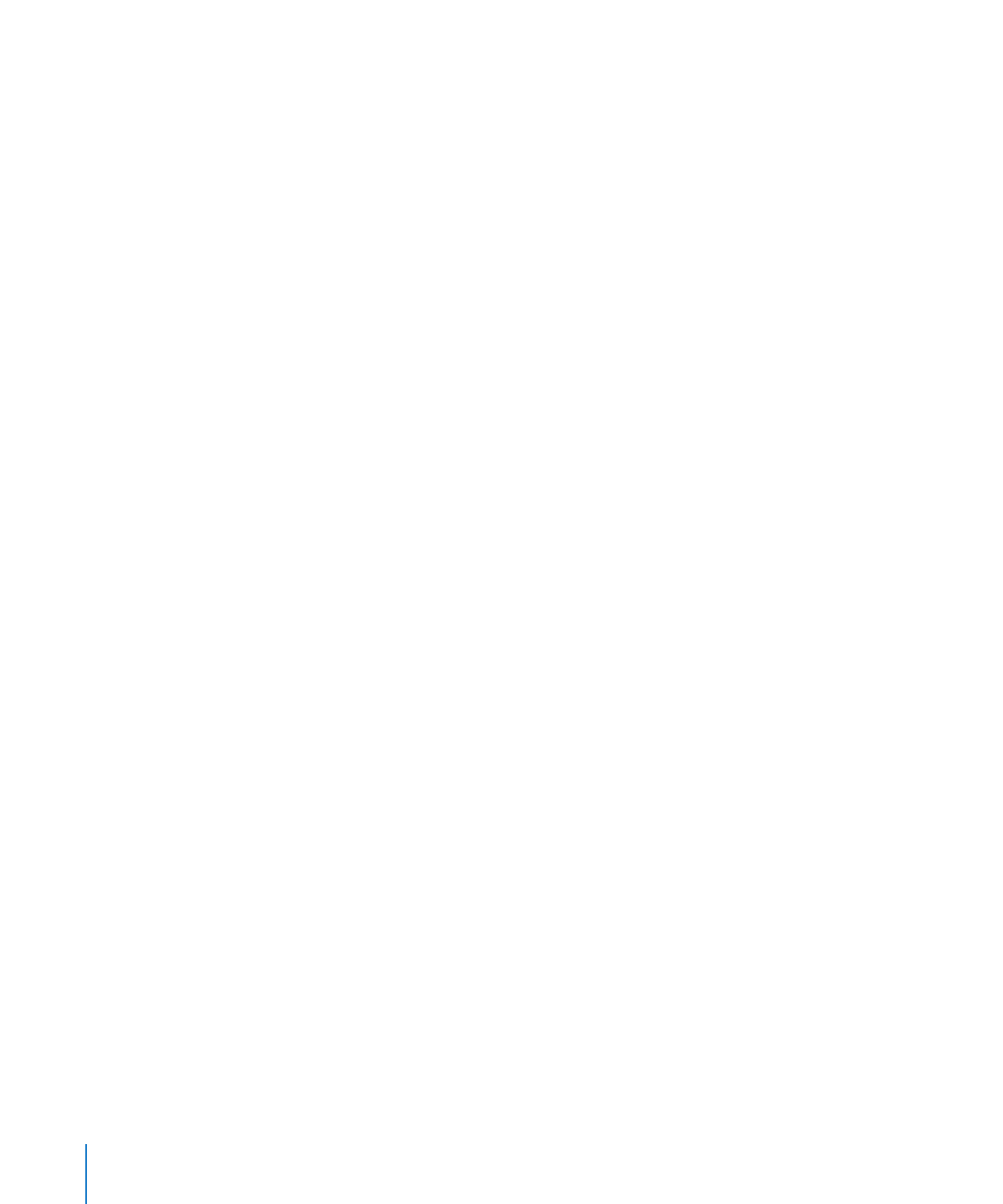
Installing Server Diagnostics EFI” on page 14
“
Â
Installing Server Diagnostics Mac OS X” on page 16
Installing Server Diagnostics EFI
Before you install Server Diagnostics EFI, make sure that your storage device has
a volume that has at least 30 MB available and is formatted as MS-DOS (FAT). The
volume will be erased, so make sure all important data on the volume is backed
up. For more information, see “Setting Up a Storage Device for Server Diagnostics
Installation” on page 12.
To perform these instructions, you need the Admin Tools disc (version 10.6 or later)
included with the server.
If you perform this task to install Server Diagnostics EFI on an internal volume on the
server, you need administrator access to the server. If you perform this task to install
Server Diagnostics EFI on a portable storage device, you can use any computer that
you have administrator access to.
If you want to connect a host computer directly to the server, and the host computer
doesn’t provide DHCP service on the port used to directly connect to the server, you
need to create a file on the server that assigns an IP address to the server. However,
if the host computer provides DHCP service, don’t create this file. For information
about how to find out if a computer is providing DHCP service, see Network Services
Administration at:
www.apple.com/server/macosx/resources
To install Server Diagnostics EFI:
1
If the server has an optical drive, insert the Admin Tools disc. If it doesn’t have an optical
drive, do the following:
a
Insert the Admin Tools disc in a computer with an optical drive.
The computer must be on the same subnet as the server.
b
On the computer with the optical drive, open System Preferences and click Sharing.
Select “DVD or CD Sharing.”
14
Chapter 2
Setup and Installation
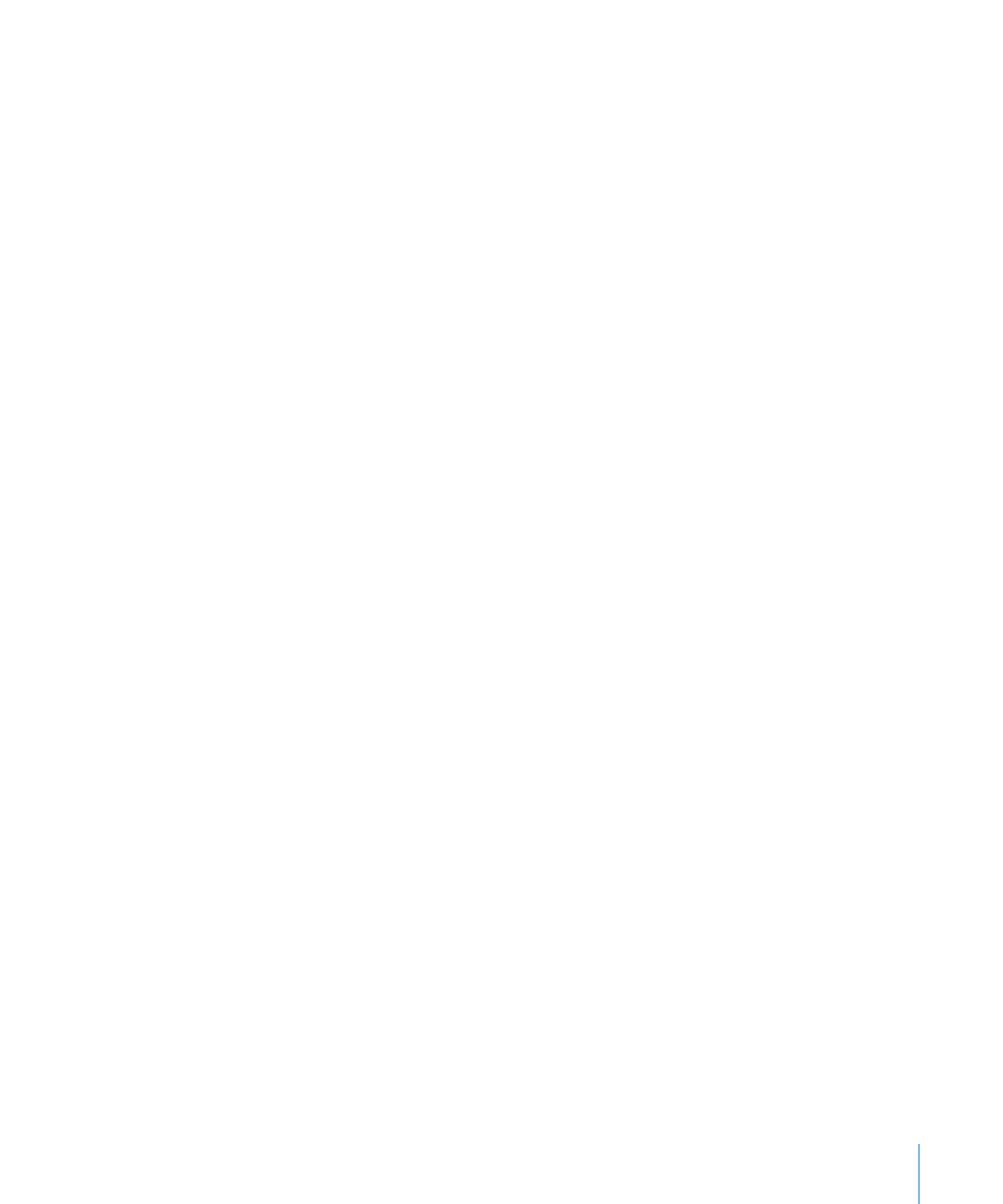
Chapter 2
Setup and Installation
15
c
On the server, open a Finder window and select Remote Disc (under Devices on
the left). Select the computer with the disc inserted. If the disc isn’t listed, click “Ask
to use.” On the computer with the disc inserted, click Accept when a dialog appears
asking if you want to give permission for your server to use your DVD drive.
After doing this, you can use the disc as if it’s inserted in the server.
2
On the server, open AppleServerDiagnosticsEFI.pkg (located in /Diagnostics/ on the
disc).
3
Follow the onscreen instructions, and at the Select Destination step, choose a volume
that has at least 30 MB of space available and doesn’t have Mac OS X Server installed.
4
If you’re asked to authenticate, authenticate as a user with administrator privileges.
5
If you want to connect a host computer directly to the server and the host computer
doesn’t provide DHCP service on the port used to directly connect to the server, do
the following:
a
Open TextEdit (located in /Applications/).
b
In a new file, enter an IP address that’s not in use by the host computer. For example,
enter:
123.123.123.123
If TextEdit doesn’t open with a new blank file, choose File > New.
c
Choose Format > Make Plain Text.
d
Choose File > Save As.
e
Name the file axd_set_ip_address, and then change the location of the file to the
volume with Server Diagnostics EFI installed.
f
Select “If no extension is provided, use ‘.txt’,” and then click Save.