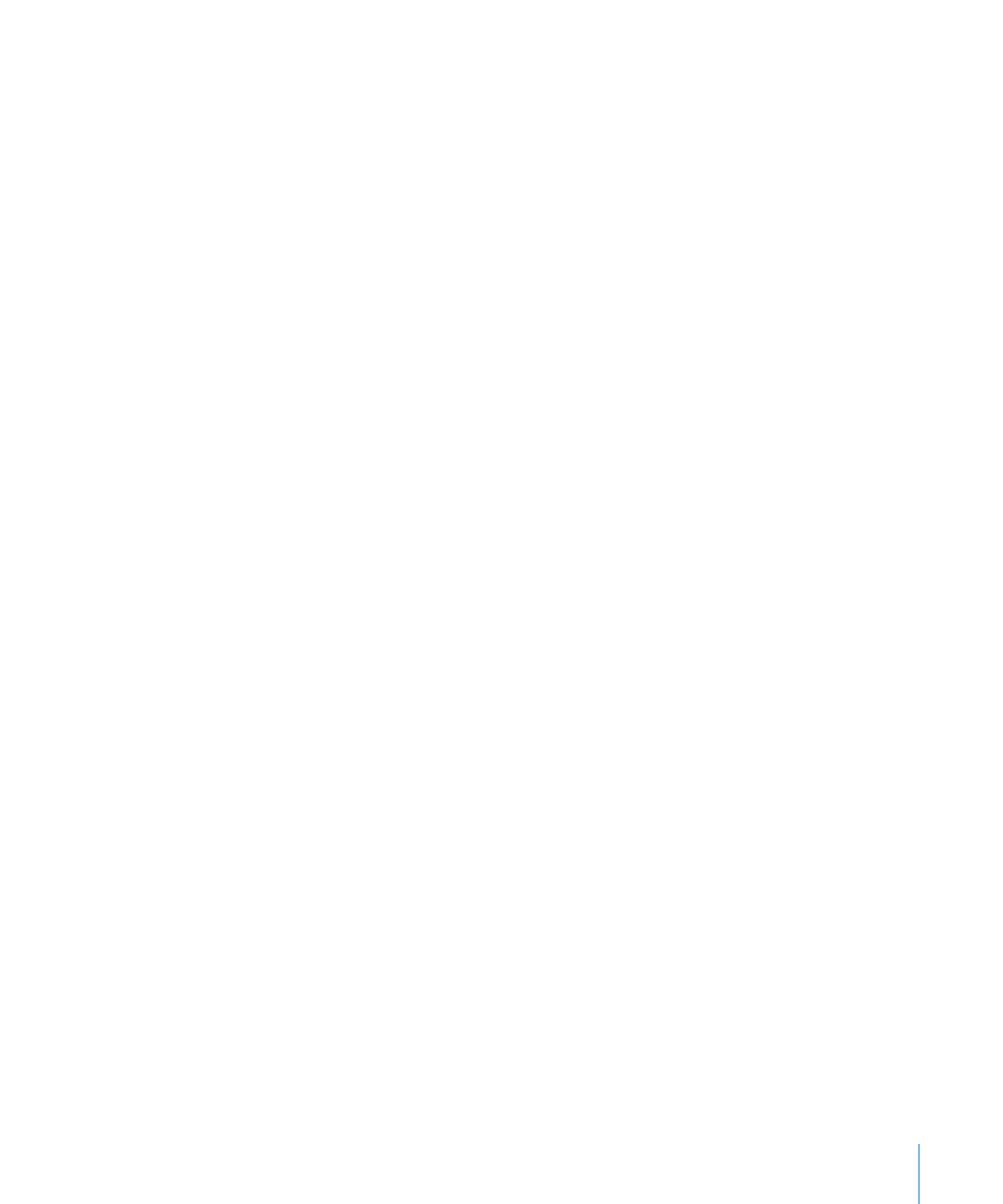
Restoring Server Diagnostics EFI
Server Diagnostics EFI is preinstalled on the startup volume of servers with Mac OS X
Server (version 10.6 or later) installed. If you erase the startup volume, you’ll erase
Server Diagnostics EFI. If you install Server Diagnostics EFI instead of restoring it, you
won’t be able to start up Server Diagnostics EFI by holding down the D key at startup.
To restore Server Diagnostics EFI:
1
If the server has an optical drive, insert the Admin Tools disc. If it doesn’t have an optical
drive, do the following:
a
Insert the Admin Tools disc in a computer with an optical drive.
The computer must be on the same subnet as the server.
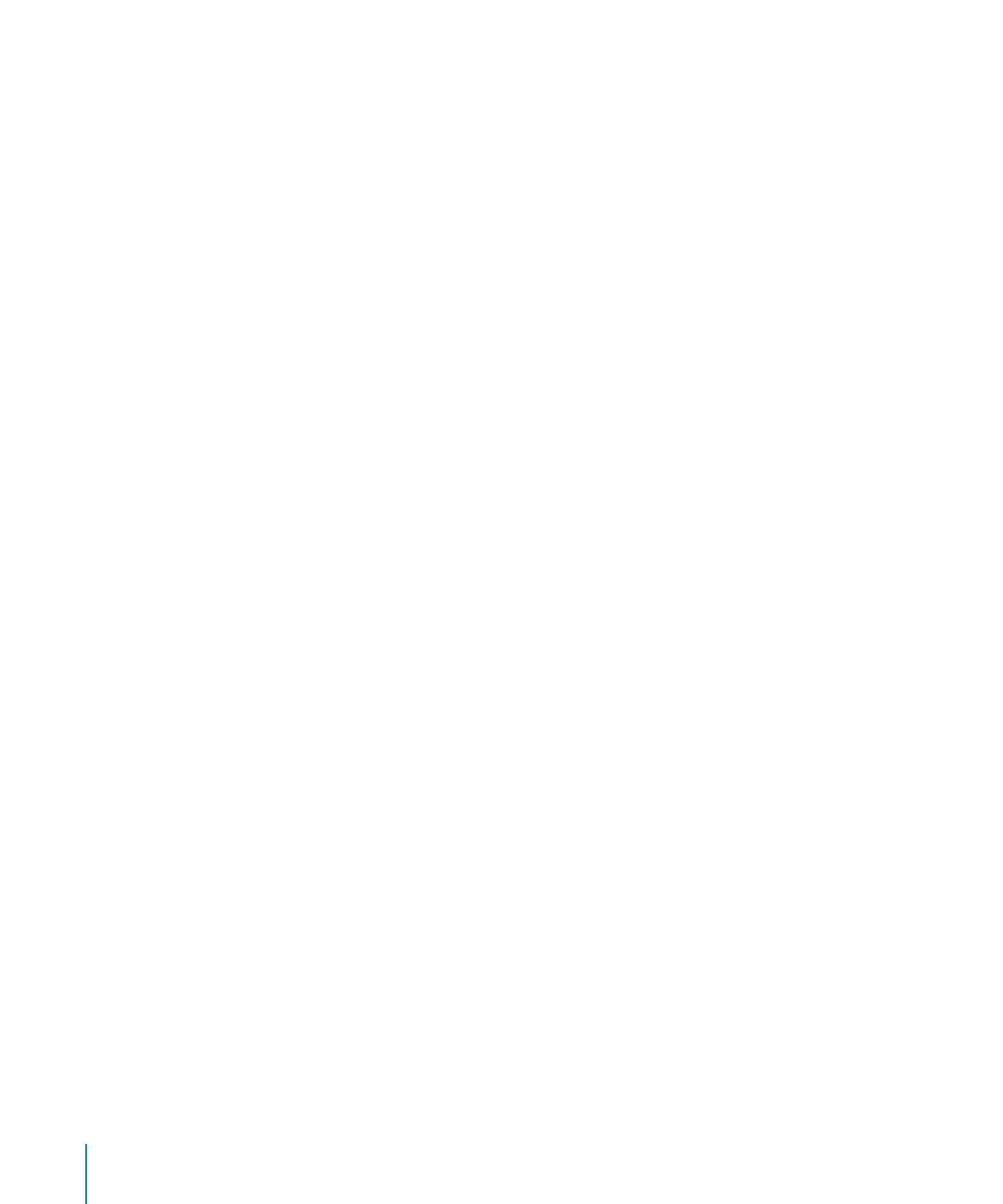
b
On the computer with the optical drive, open System Preferences and click Sharing.
Select “DVD or CD Sharing.”
c
On the server, open a Finder window and select Remote Disc (under Devices on
the left). Select the computer with the disc inserted. If the disc isn’t listed, click
“Ask to use.” On the computer with the disc inserted, click Accept when a dialog
appears asking if you want to give permission for your server to use your DVD drive.
After doing this, you can use the disc as if it’s inserted in the server.
2
On the server, open AppleServerDiagnosticsHD.pkg (located in /Diagnostics/
on the disc).
3
Follow the onscreen instructions, and at the Select Destination step, choose a volume
that has at least 30 MB of space available and doesn’t have Mac OS X Server installed.
4
If you’re asked to authenticate, authenticate as a user with administrator privileges.