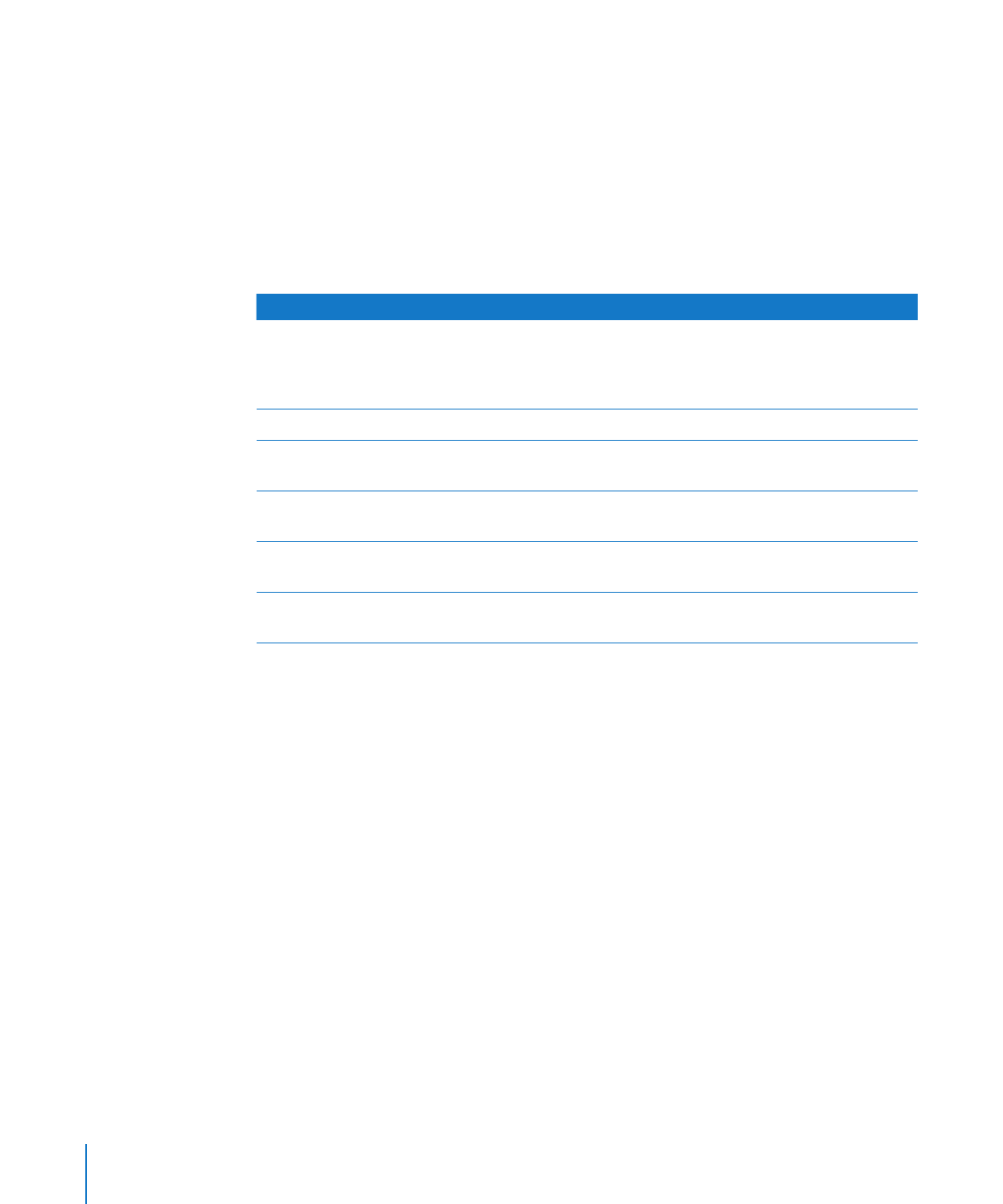
Setting Up a NetBoot Server
Before you set up a NetBoot server, make sure you have an available server that meets
the requirements described in “NetBoot Server Requirements” on page 11.
After you set up a NetBoot server, you install the Server Diagnostics NetBoot image.
Because the Server Diagnostics NetBoot image is a special image, you can’t use System
Image Utility to delete the image.
For information about deleting the Server Diagnostics NetBoot image, see the next
section, “Deleting the Server Diagnostics NetBoot Image.”
18
Chapter 2
Setup and Installation
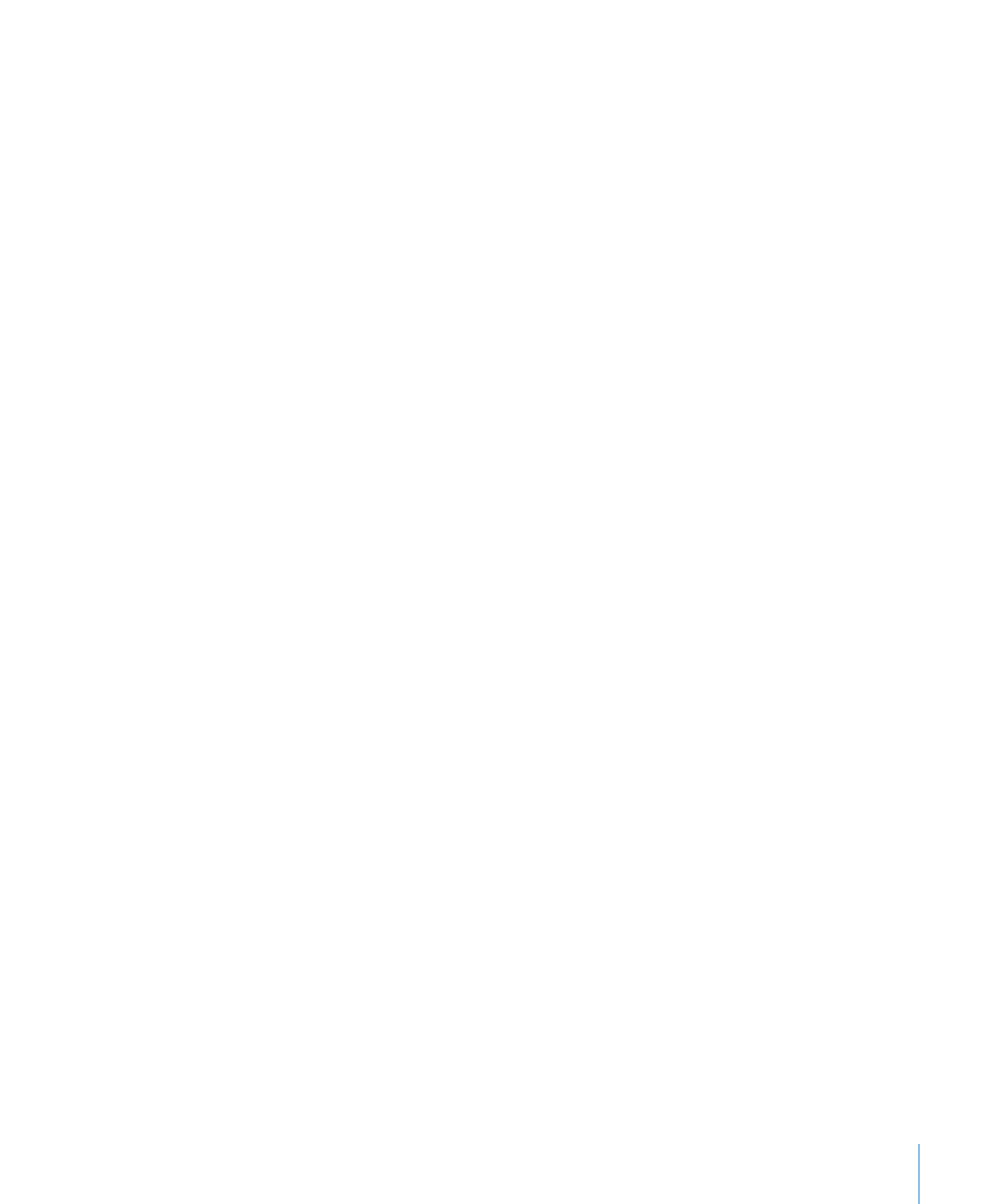
Chapter 2
Setup and Installation
19
To set up a NetBoot server:
1
Open Server Admin (located in /Applications/Server/).
2
If the server that will host NetBoot isn’t listed, click the Add (+) button and choose
Add Server. Enter the IP address of the server in the Address field, enter the user name
and password of the server administrator in the User Name and Password fields,
and then click Connect.
3
Click the disclosure triangle for the server that will host NetBoot.
4
If NetBoot isn’t listed, select the server and click Settings. In the Services pane, select
NetBoot and then click Save.
5
Select NetBoot, click Settings, and then click General.
6
In the “Enable NetBoot on at least one port” list, select the Enable checkboxes for the
interfaces that you want to serve the Server Diagnostics NetBoot images over.
If multiple network interfaces are listed, it’s likely that only one of the interfaces is
on the same subnet as your server. If you’re not sure which interface is on the same
subnet, open Network Utility (located in /Applications/Utilities/) on your NetBoot
server and your server. In the Info pane, choose different network interfaces on the
NetBoot server and your server and compare the IP Address fields. Usually, computers
are on the same subnet if their IP addresses start with same numbers (for example,
they may both start with 192.168.2).
7
In the volume list, select the Images checkbox and Client Data checkbox for the
volume that will store the Server Diagnostics NetBoot image.
The volume must have at least 30 MB free.
8
Click Save.
9
In a Finder window, navigate to the Diagnostics folder on the Admin Tools disc, and
then open AppleServerDiagnosticsNetBoot.pkg.
10
Follow the onscreen instructions to install the Server Diagnostics NetBoot package.
11
In Server Admin, select NetBoot, and then click Images.
12
If the Server Diagnostics NetBoot image has the same index (listed in the Index
column) as another image, deselect the Enable checkbox for the conflicting image.
Don’t change any of the default Server Diagnostics NetBoot image settings.
13
Click Start NetBoot.