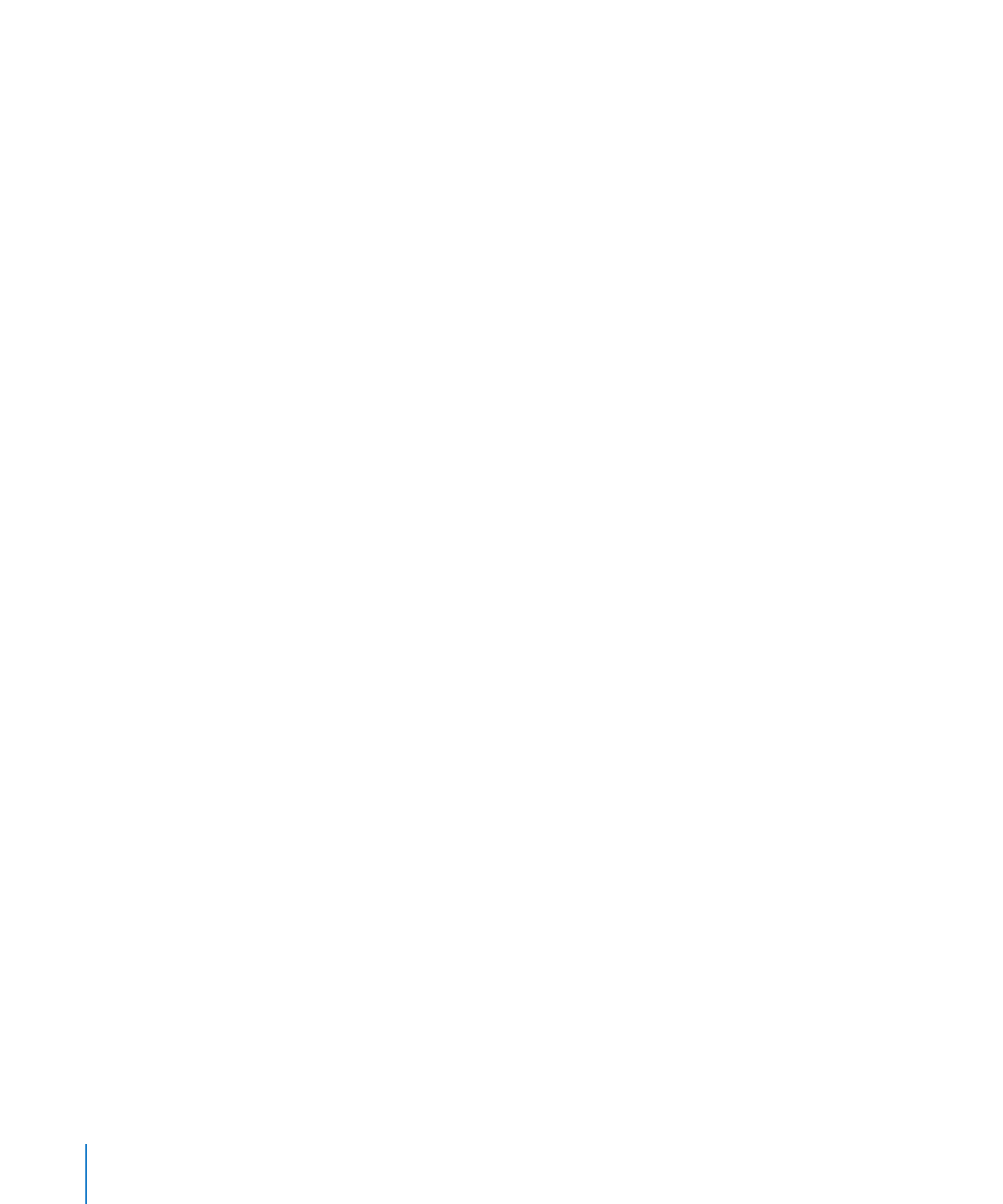
Changing the Startup Disk in System Preferences
If Mac OS X Server starts up by default on your server, you can use System Preferences
to change the startup disk. The list of startup volumes includes internal volumes and
connected portable storage device volumes.
When you change the startup disk in System Preferences, you can’t select a startup
disk with Server Diagnostics EFI installed. To change the startup disk to the volume
with Server Diagnostics EFI installed, change the startup disk at startup. For
information, see “Changing the Startup Disk Temporarily at Startup” on page 23.
To change the startup disk in System Preferences:
1
Open System Preferences on the server, and then select Startup Disk.
2
If the lock icon is locked, click it, and then authenticate as a system administrator.
3
Select the startup disk with the Server Diagnostics and click Restart.
When you’re done using Server Diagnostics, change the startup disk back to the
volume you were using previously.