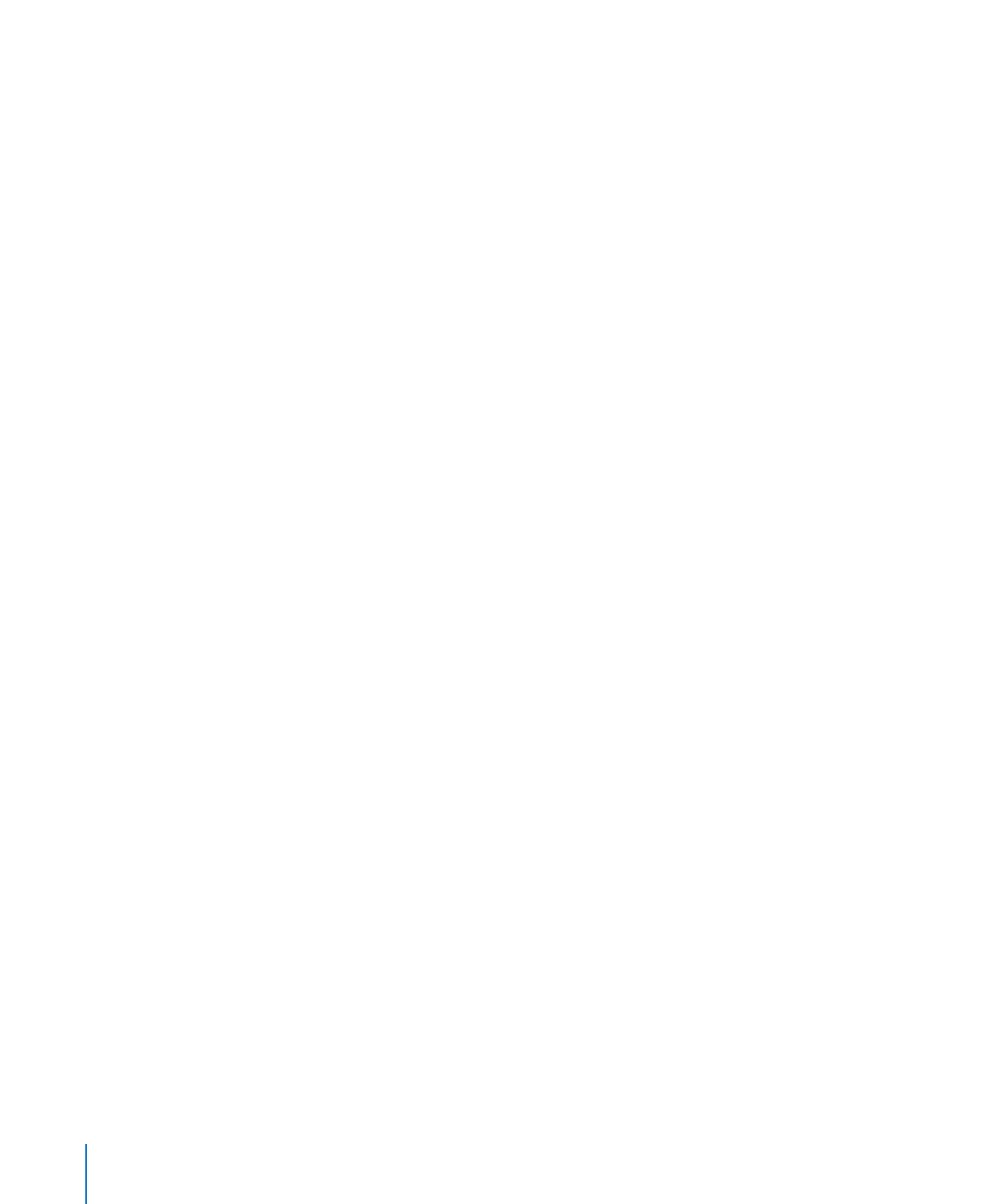
Starting Up a Server Diagnostics EFI NetBoot Image Using the Xserve
Front Panel
You can use the Xserve front panel buttons to start up a Server Diagnostics EFI disk
image hosted by a NetBoot server. This technique is useful for situations where your
Xserve:
Doesn’t have a monitor or keyboard attached
Â
Doesn’t respond to keyboard input
Â
Doesn’t have Mac OS X Server installed
Â
The Xserve must be on the same subnet as the NetBoot server hosting the Server
Diagnostics EFI disk image.
24
Chapter 3
Starting Up Server Diagnostics
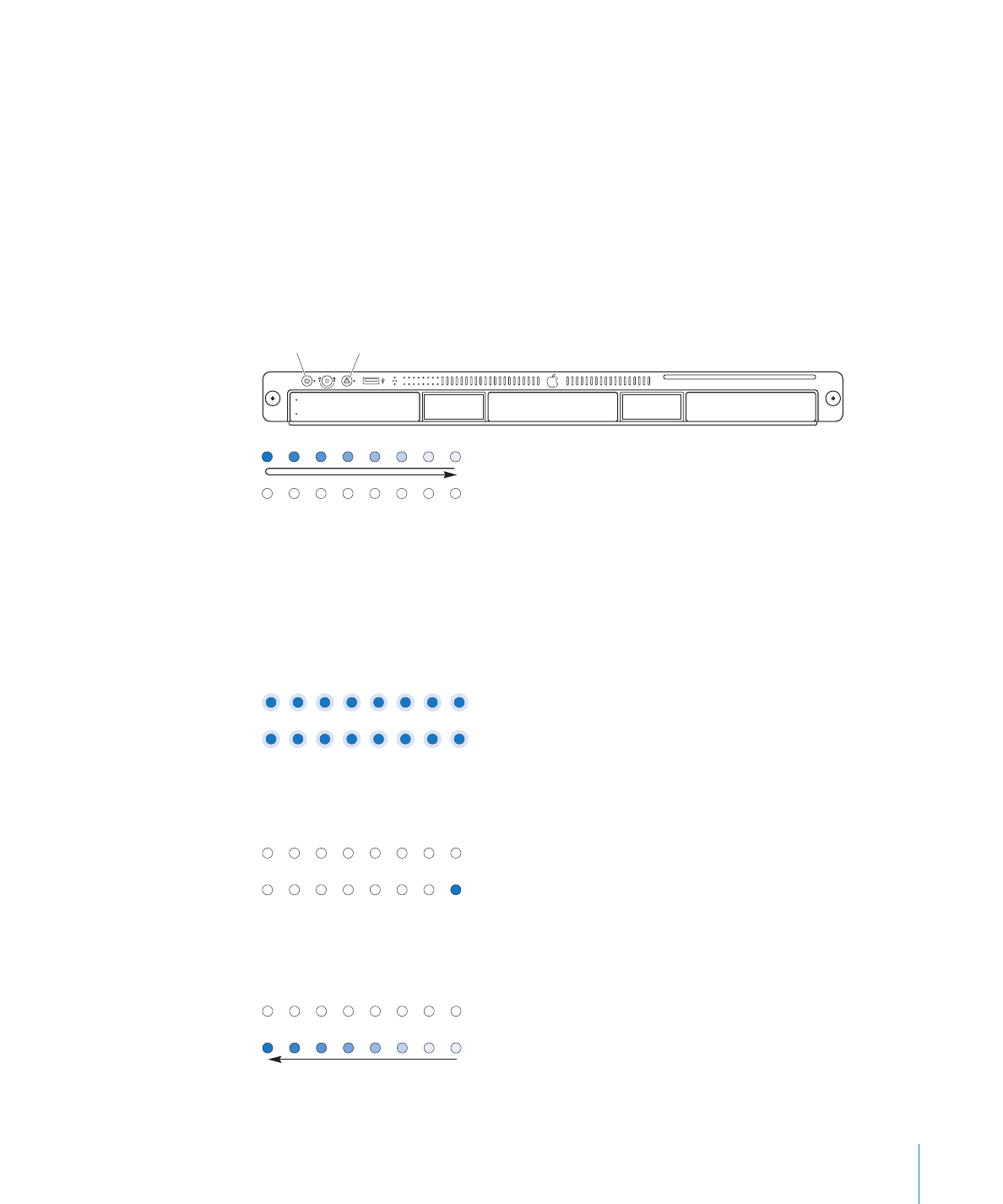
Chapter 3
Starting Up Server Diagnostics
25
If the Xserve EFI requires a password, you won’t be able to start up a NetBoot image
using the front panel. You need to disable the firmware password before you can use
the front panel. To disable the password, you must be able to start up Mac OS X Server
on the Xserve.
To use the Xserve front panel to start up a Server Diagnostics EFI NetBoot image:
1
Turn off the Xserve.
2
Hold down the system identifier button and press the on/standby button. Continue
holding down the system identifier button until the top row of lights blink in
sequence.
System identifier
button
On/standby
button
Top row of lights blink in sequence.
If the two rows of lights on the front panel blink once and the Xserve resumes its
startup sequence, a firmware password is enabled and you need to disable the
password.
For information about disabling the firmware password, see the next section,
“Disabling the Firmware Password.”
If both rows of lights blink once,
disable the firmware password.
3
When you release the system identifier button, the lower-right light should turn on.
Lower-right light comes on.
4
Press the system identifier button again. The lights in the bottom row should now be
advancing right to left.
Bottom row of lights advances
right to left.
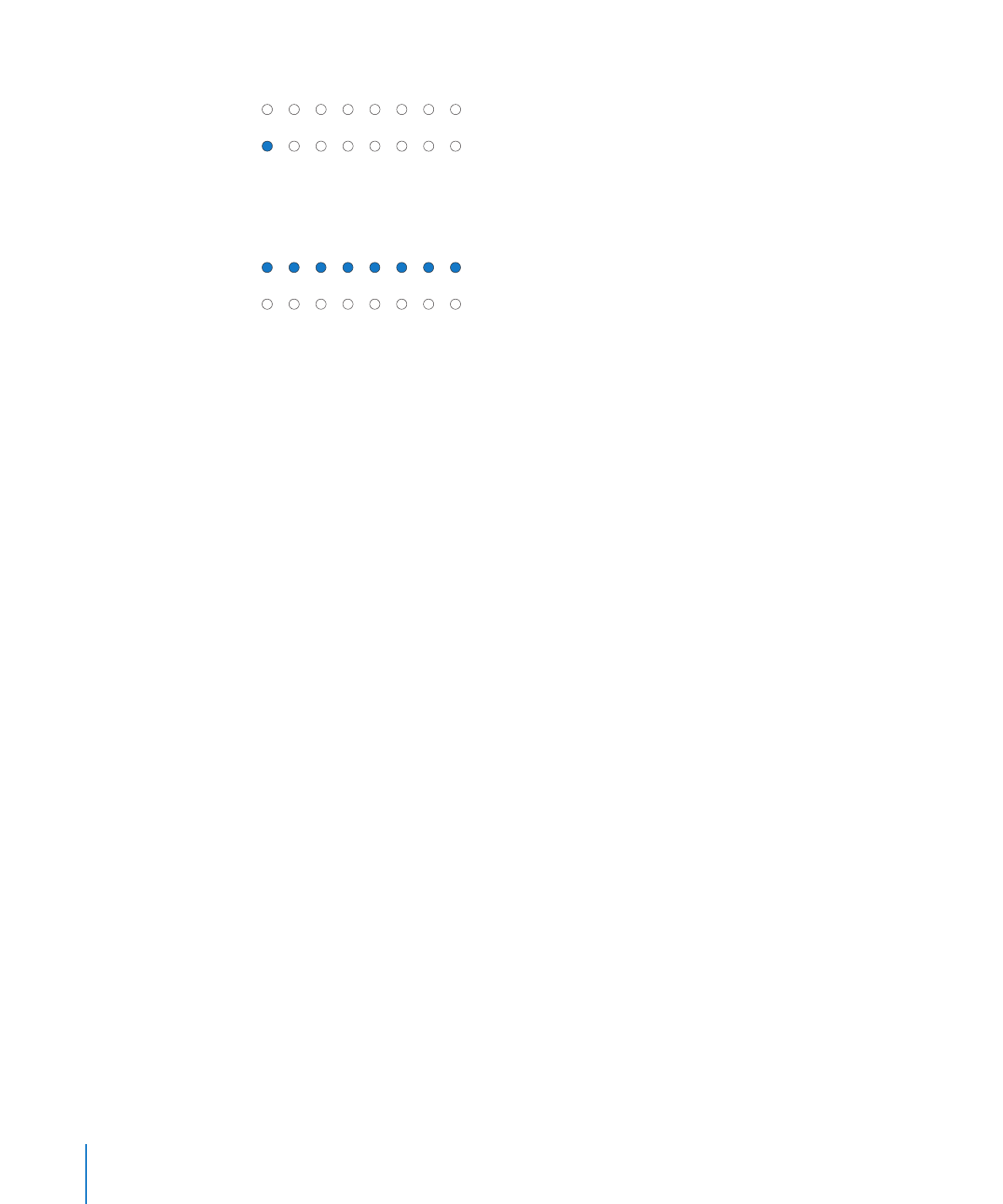
5
Press the system identifier button repeatedly until the lower-left light turns on.
Lower-left light comes on.
6
While the lower-left light is on, press and hold the system identifier button until all the
lights in the top row are on. Release the system identifier button.
Top row of lights comes on.
When you release the button, the Xserve starts up from the Server Diagnostics EFI
NetBoot disk image.
After you run Server Diagnostics EFI and restart, the Xserve starts up from its default
startup volume.