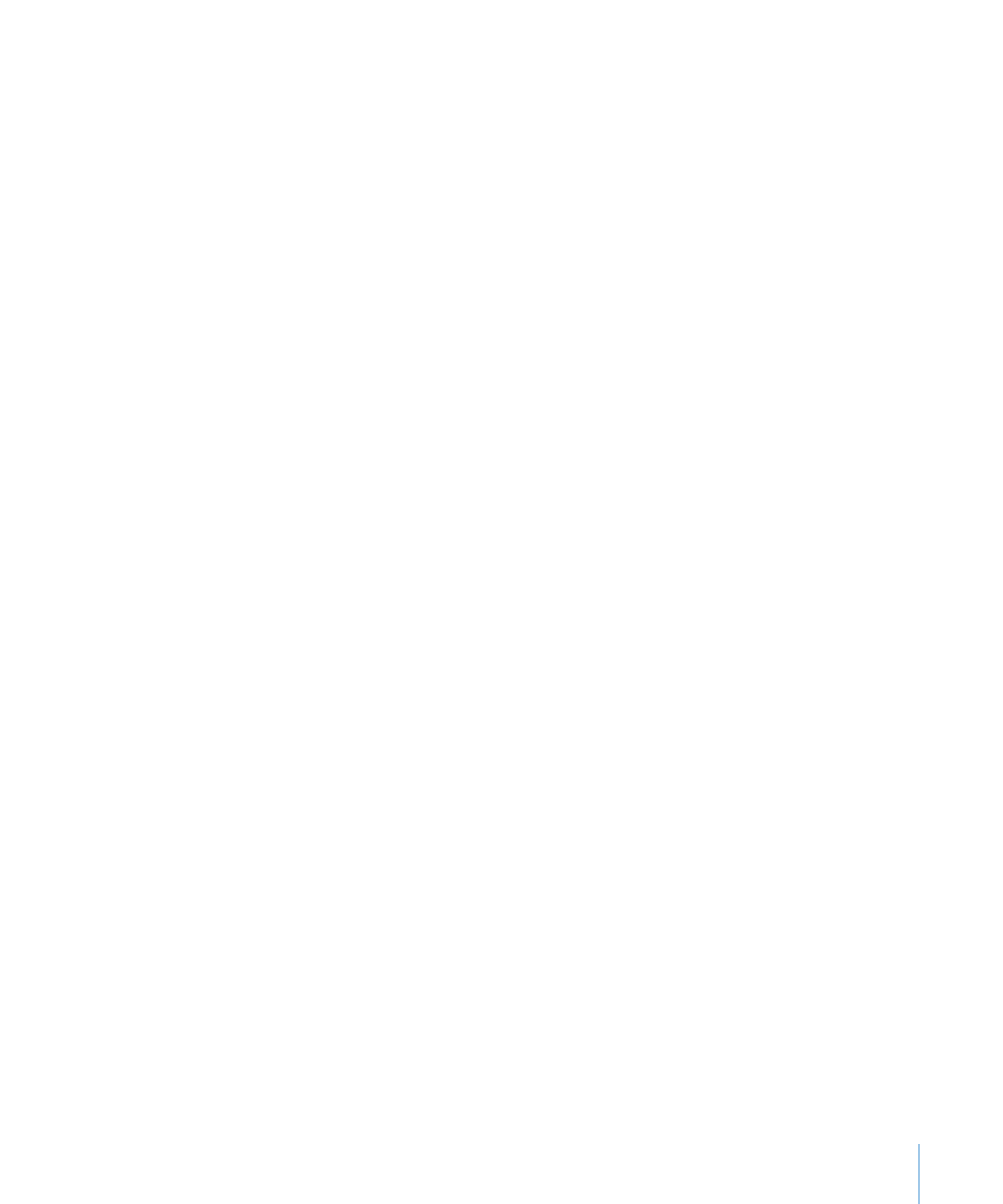
Configuring Mac OS X Server to Start Up in 32-Bit Mode
You can configure Mac OS X Server to start up in 32-bit mode by default. This affects
Mac OS X Server installed on this volume, but not installations of Mac OS X or
Mac OS X Server on other volumes.
Afterwards, you can later reconfigure Mac OS X Server to start up in 64-bit mode by
default.
To configure Mac OS X Server to start up in 32-bit mode:
1
Open Server Diagnostics Mac OS X.
You should see a dialog asking you if you want to permanently configure Mac OS X
Server to run in 32-bit mode. If it doesn’t appear, Mac OS X Server is already running in
32-bit mode.
2
In the dialog that appears, click “Configure and Restart.”
The server restarts in 32-bit mode and loads the volume with Server Diagnostics
Mac OS X installed.
To reconfigure Mac OS X Server to start up in 64-bit mode:
1
On the Mac OS X Server volume that you want to start up in 64-bit mode, open
Terminal (in /Utilities/).
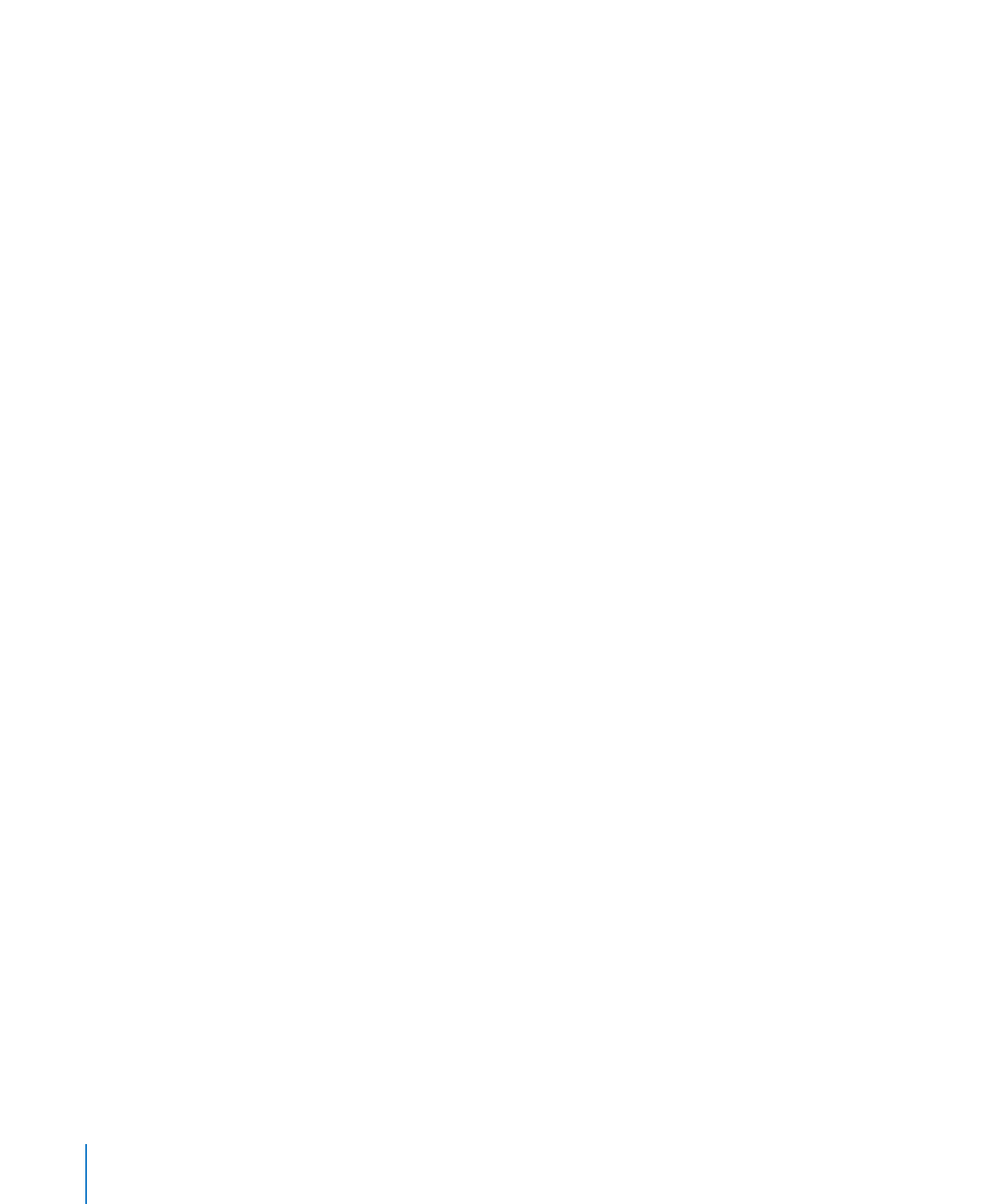
2
Enter the following:
sudo systemsetup -setkernelbootarchitecture x86_64
If you’re asked to authenticate, authenticate as a user with administrator privileges.