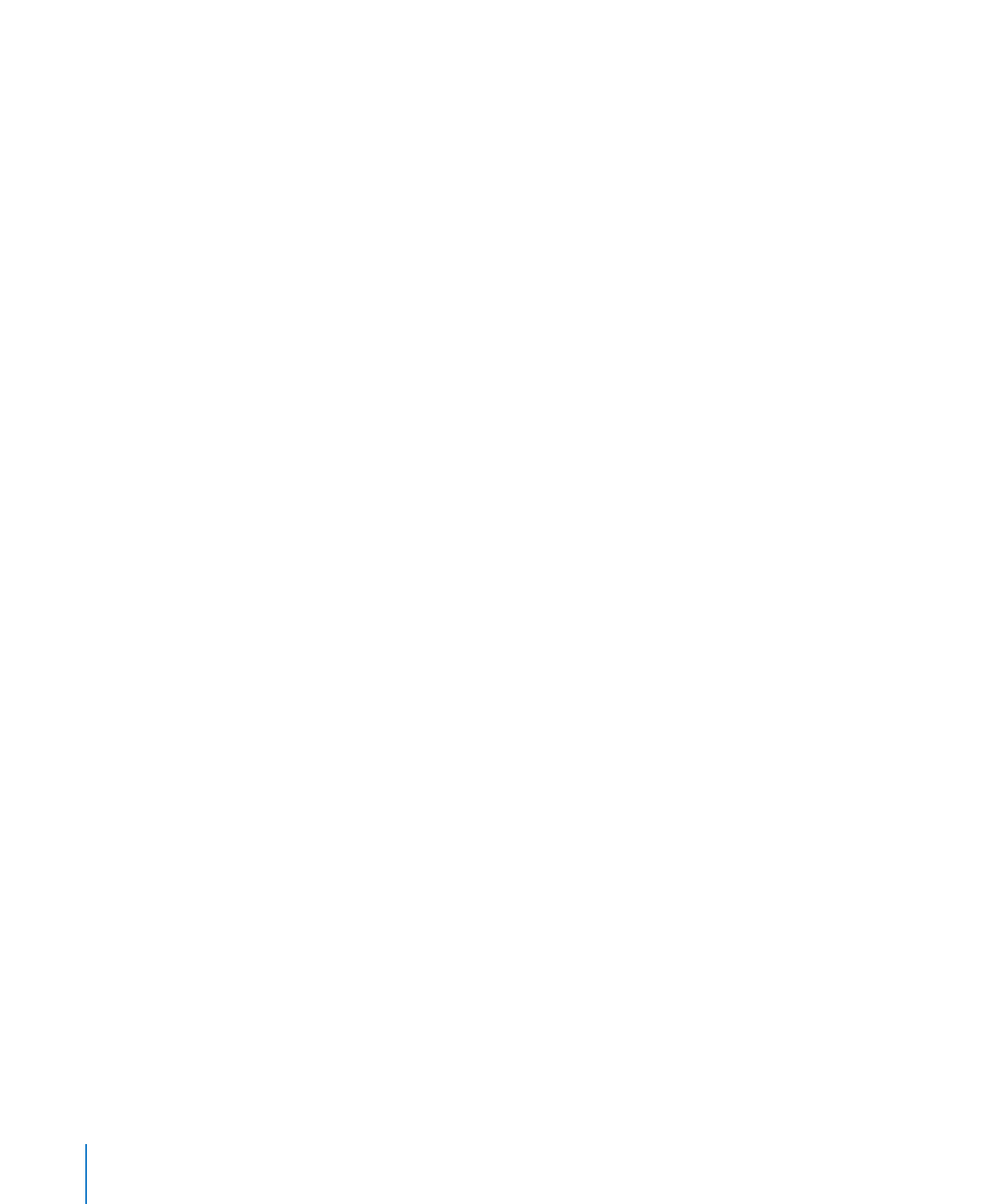
Temporarily Starting Up Mac OS X Server in 32-Bit Mode
You can override the default configuration and start up Mac OS X Server in 32-bit
mode. The server reverts to 64-bit mode the next time you restart it.
To start up Mac OS X Server in 32-bit mode:
1
Use System Preferences to start up from the volume with Server Diagnostics Mac OS X
installed.
For information, see “Changing the Startup Disk in System Preferences” on page 22.
2
While the computer is starting up, hold down the 3 and 2 keys.
28
Chapter 3
Starting Up Server Diagnostics
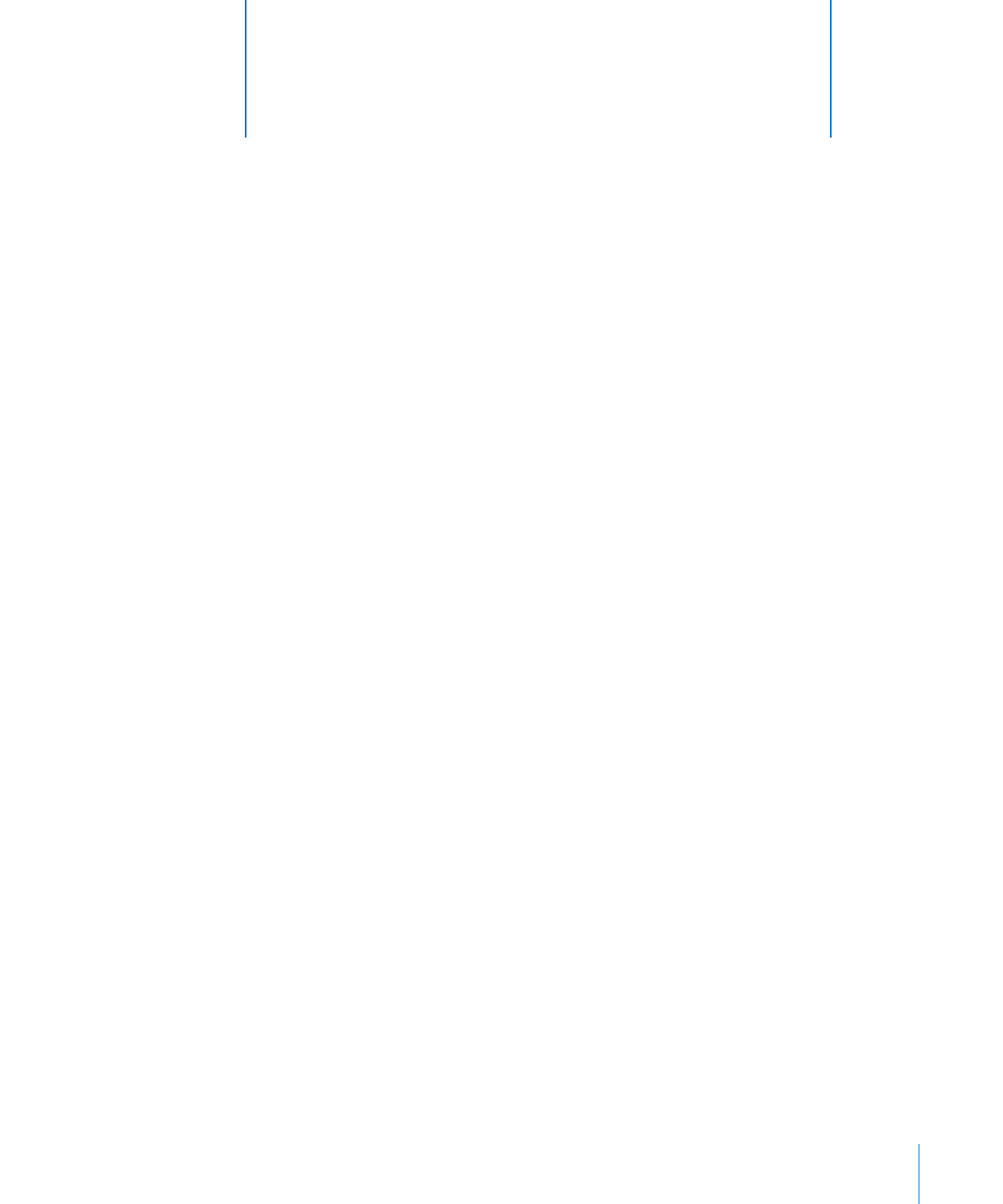
29
Server Diagnostics Mac OS X and Server Diagnostics EFI have
different interfaces and functionality. This chapter describes
how to use both sets of Server Diagnostics.
Before you can use Server Diagnostics, make sure you’ve properly started up the tools.
For information, see Chapter 3, “Starting Up Server Diagnostics,” on page 21.
Setting Server Diagnostics to Host, Client, or Local Mode
Server Diagnostics can start up in any of three modes, depending on whether:
You’re opening Server Diagnostics EFI or Server Diagnostics Mac OS X
Â
Any of the computers on the same subnet are host computers
Â
A host computer is directly connected
Â
You’re logged in as root
Â
You’re running Server Diagnostics Mac OS X on a computer that isn’t a Intel-based
Â
Xserve or a Mac mini with Mac OS X Server installed
The following table describes the three modes:
4