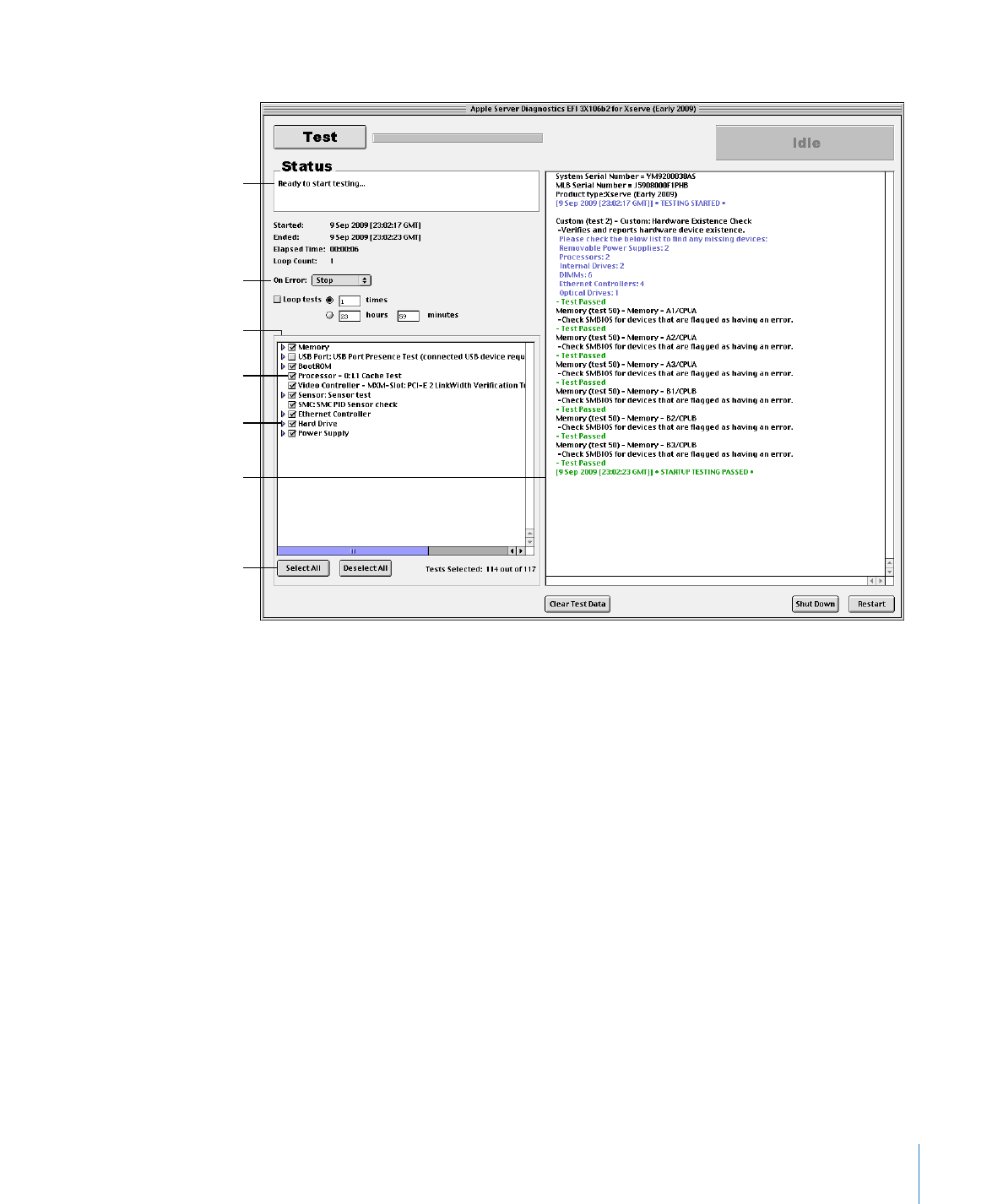
Customizing Server Diagnostics EFI Test Settings
You can customize Server Diagnostics test settings by choosing which tests are run,
whether to loop tests, and whether to stop or continue testing when an error occurs.
To customize Server Diagnostics EFI test settings:
1
In Server Diagnostics EFI, select the test settings you want.
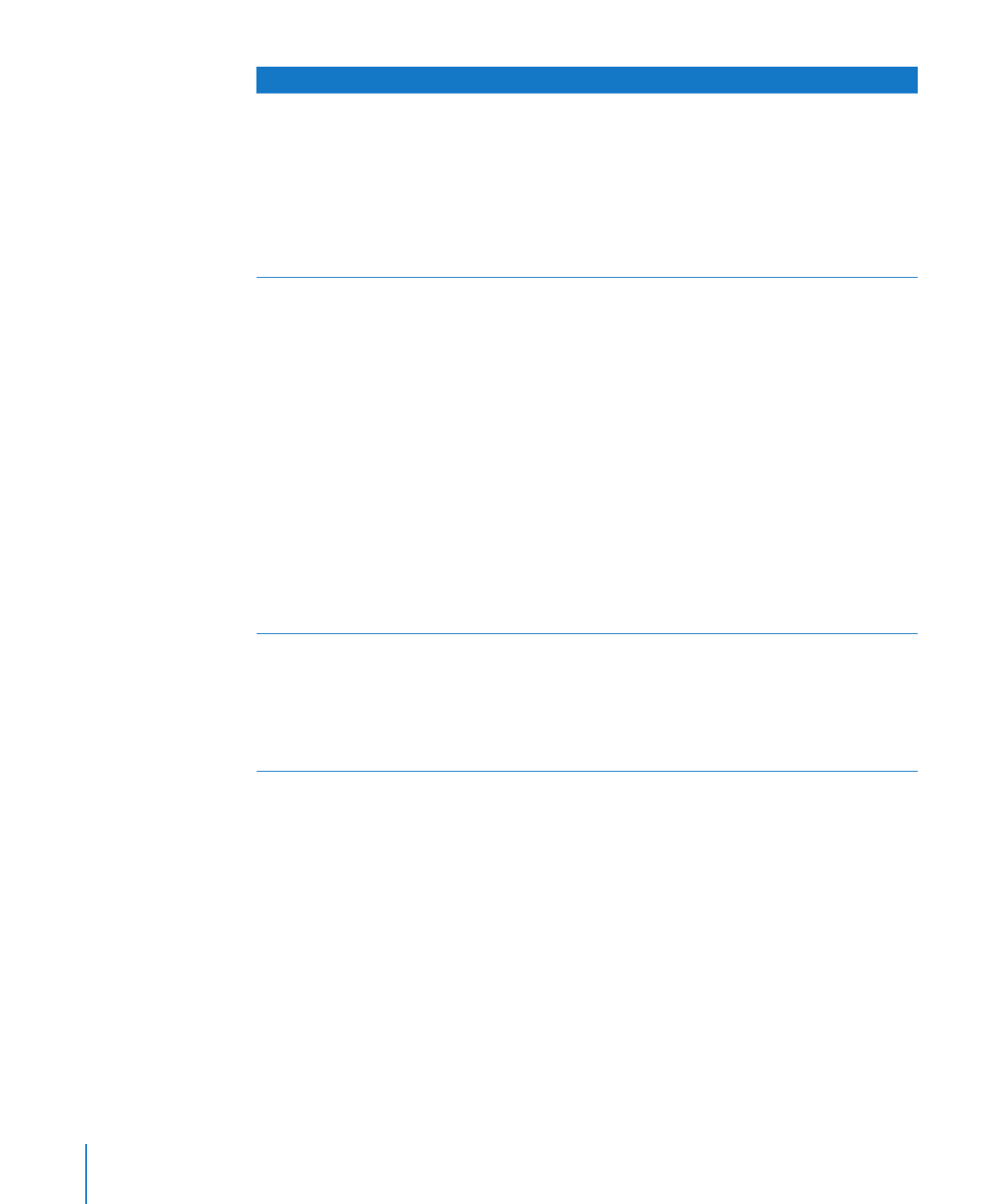
To do this
Do this
Choose which tests are run
Do any of the following:
Â
To select a test, select the checkbox next to
the test.
Â
To select a specific test within a category of
tests, click the disclosure triangle next to the
category, and then select individual tests.
Â
To select all tests, click Select All.
Â
To remove all tests, click Deselect All.
Loop all selected tests
Do one of the following:
Â
To loop all selected tests a specific number of
times, select “Loop # times” and replace # with
the number of times to loop.
Â
To run all tests once, select “Loop # times” and
replace # with the number 1.
Â
To loop all tests for a specific amount of time,
select “Loop for # hours and # minutes” and
replace # with number of hours and minutes
to loop. When the specified time is reached,
the current loop must complete before the
tests stop. For example, if one loop of your
test set takes 2 hours to complete and your
specified time is 3 hours, Server Diagnostics
stops testing in 4 hours. (Instead of stopping
at 3, it waits for the current test set loop to
complete before stopping.)
Change what to do when an error occurs
In the On Error pop-up menu, do one of the
following:
Â
To stop testing when the first error occurs,
choose Stop.
Â
To continue testing when errors occur, choose
Continue.
2
To run the test, click Test.