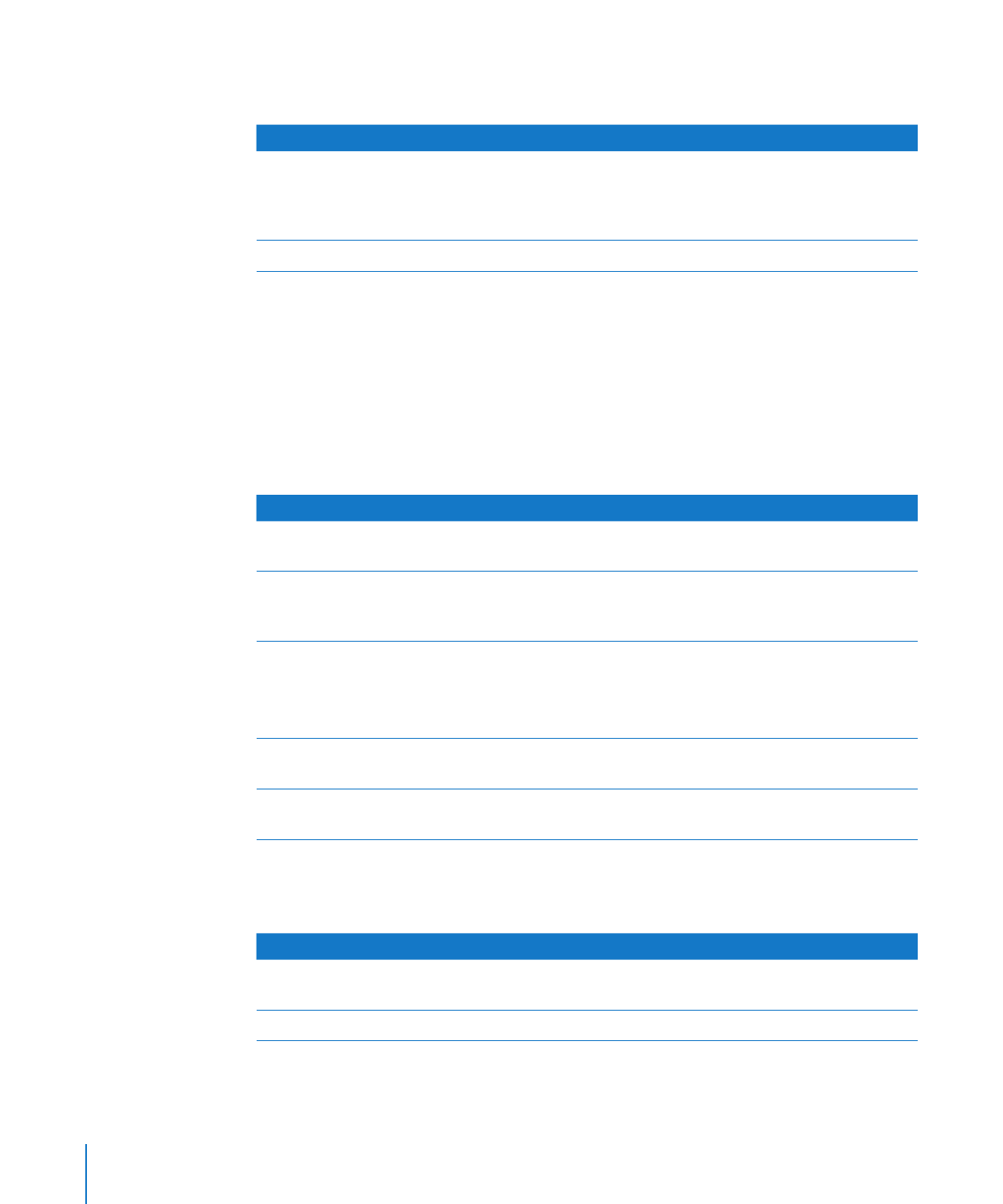
Viewing Logs
You can view the following types of logs in Server Diagnostics Mac OS X:
Log type
Description
Test
All messages from tests run in the current Server
Diagnostics Mac OS X session.
Hardware Info
Listing and description of all installed hardware.
38
Chapter 4
Using Server Diagnostics
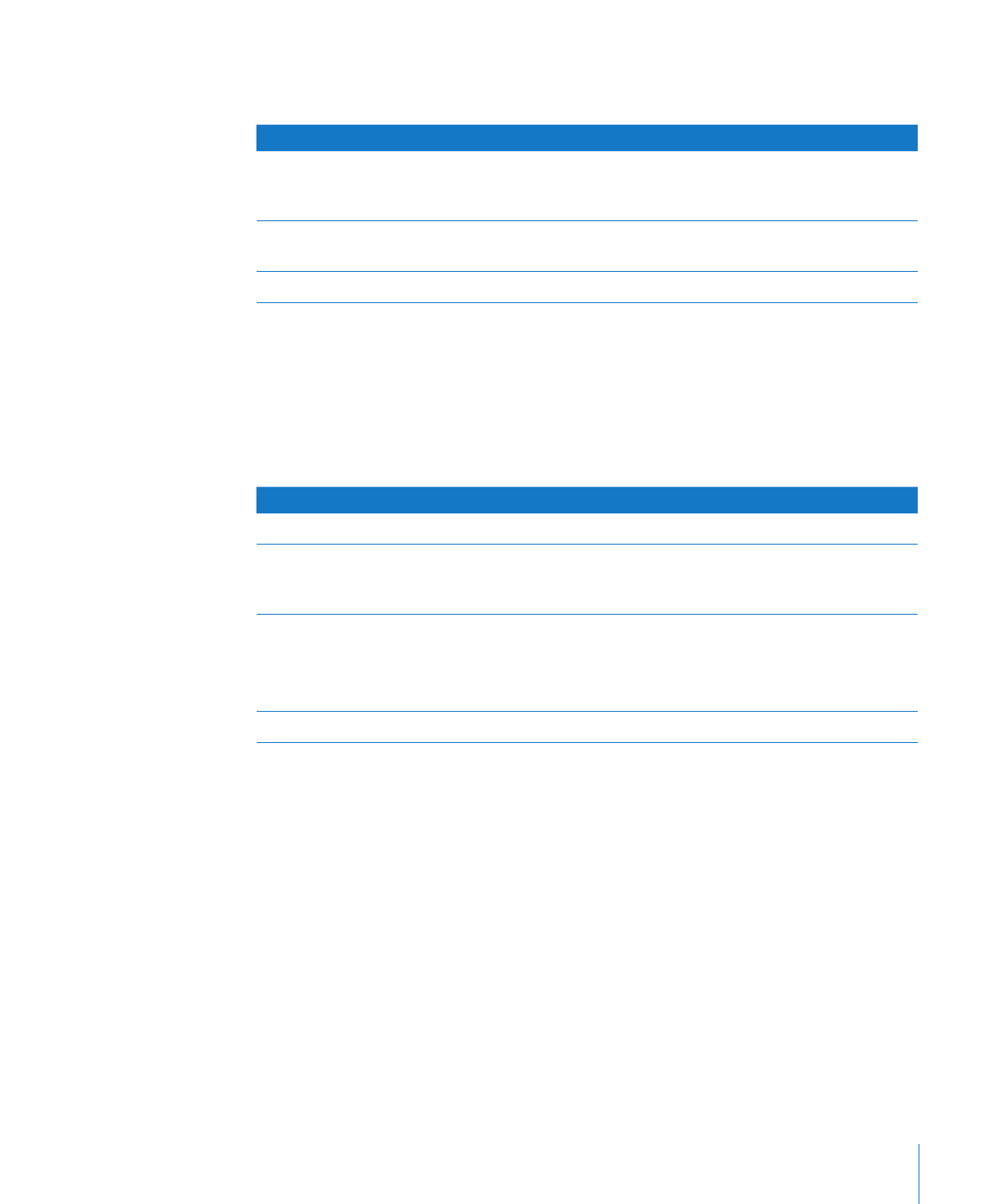
Chapter 4
Using Server Diagnostics
39
When you view logs in Server Diagnostics Mac OS X, a colored circle next to the log
name indicates whether the log is able to be loaded.
Color
Status
No circle
You haven’t loaded the log during this Server
Diagnostics session, or the log hasn’t been
created yet.
Yellow
The log didn’t load. This usually occurs when
there isn’t any data in the log.
Green
The log loaded.
To view logs:
1
Open Server Diagnostics Mac OS X.
2
If tests are currently running, wait for them to complete or stop them.
If tests are running, you can view only the test log.
3
Do any the following:
To do this
Do this
View logs in the current or chosen volume
Choose a log from the “View log” pop-up menu.
Search for specific text within the log
Enter text in the search field. When you press
Return, matching text is highlighted in the
log area.
Clear logs
Choose Logs > Clear current Log, or choose
Logs > Clear All Logs.
The name of the currently viewed log replaces
current.
Refresh logs
Choose Logs > Refresh Current Log.