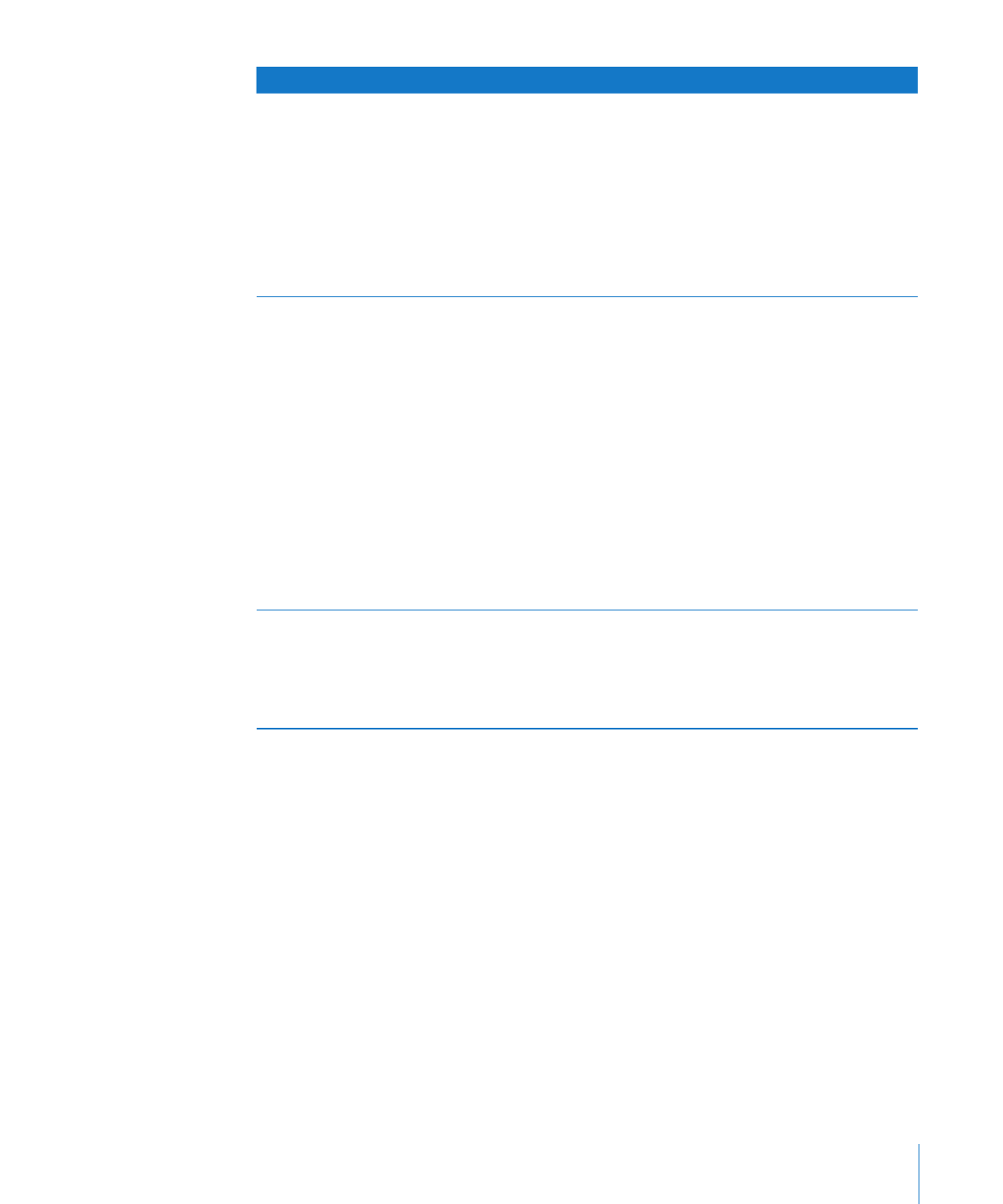
Working with Test Groups
You can create test groups based on your customized test settings. These are similar
to templates because they allow you to reuse your test settings without having to
change each setting individually. After choosing a test group, you can still change
its settings.
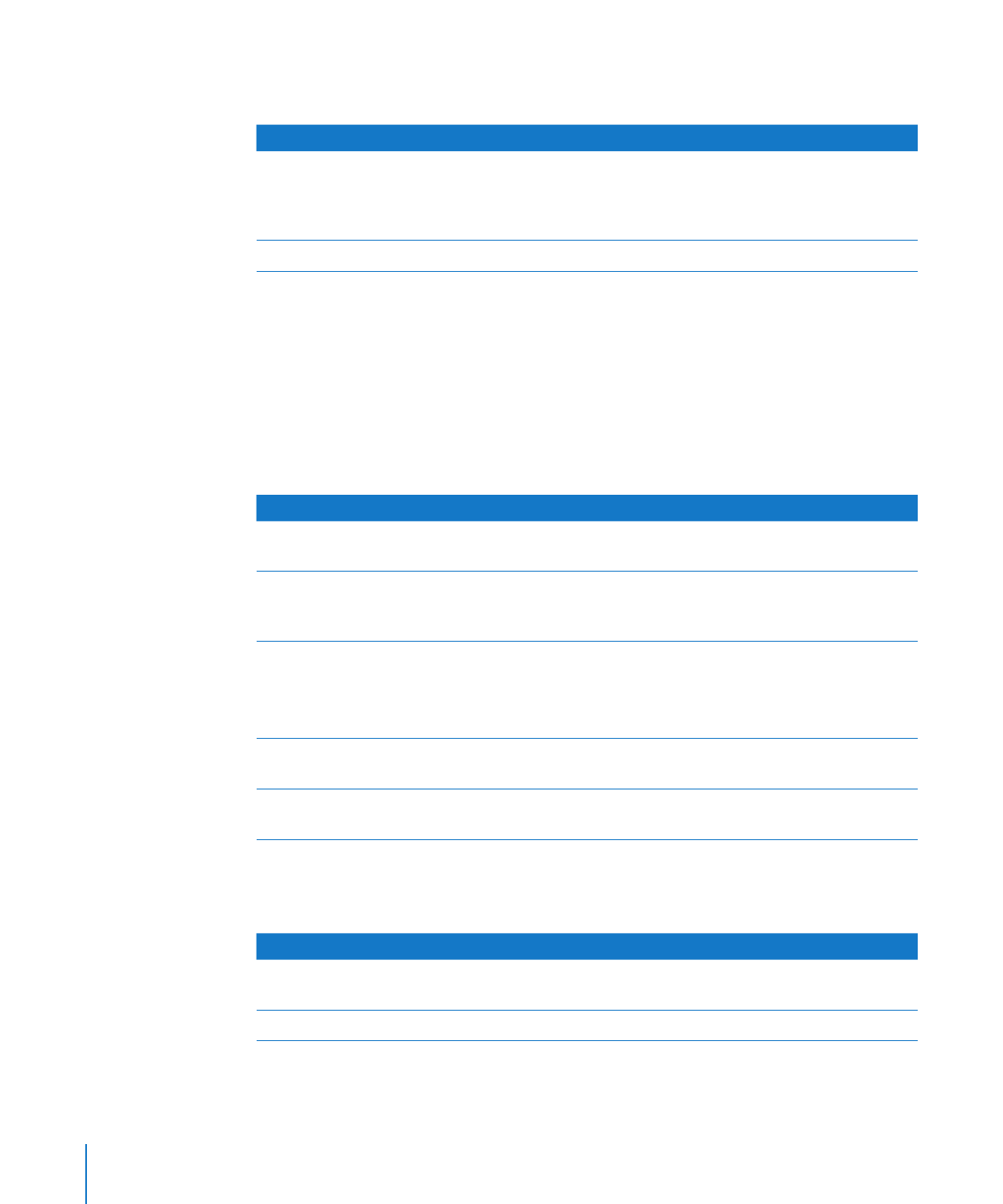
There are several test groups included with Server Diagnostics Mac OS X. These test
groups stop when an error occurs, and they aren’t looped.
Test group
Test selections
Default
All memory, fan, hard drive, sensor, SMC PID
sensor, and power supply tests. Ethernet
MAC address verification and ROM checksum
verification.
Quick Test
All sensor tests.
You can also export a test group to a file. By exporting a test group, you can use that
file to re-create that test group on other Server Diagnostics installations. For example,
if you install Server Diagnostics Mac OS X on several servers, you can copy the test
group file to each of them, making identical tests available without having to manually
create a new test group.
To work with test groups:
In Server Diagnostics Mac OS X, choose the options you want.
m
To do this
Do this
Use a test group
In the Test Group pop-up menu, choose a test
group.
Create a new test group
In the Test Group pop-up menu, choose Save
Current Group. Enter a name for the group and
click OK.
Delete a test group
In the Test Group pop-up menu, choose a test
group. Choose Edit > Delete Test Group.
You can’t delete the Default or Quick Test test
groups.
Export a test group
Choose File > Export Test Group, choose a
location, name the test group, and click Save.
Import a test group
Choose File > Open, select an .axdconfig file, and
click Open.