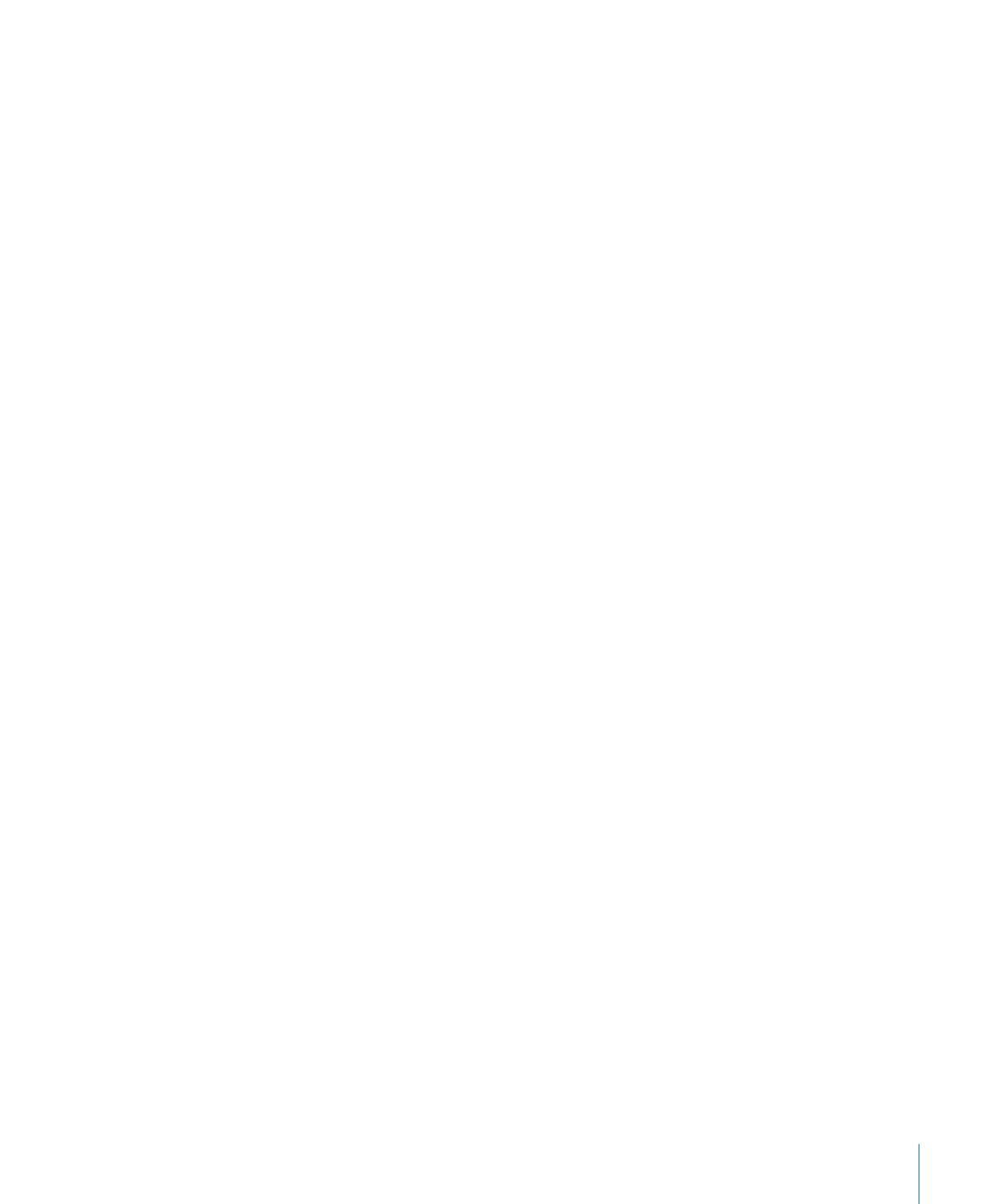
Changing the Startup Disk Temporarily at Startup
If your server has trouble starting up Mac OS X Server or doesn’t have Mac OS X Server
installed, you can temporarily change the startup disk by holding down a key while
the server is starting up. This method requires that you have a keyboard and mouse
attached to the server and that you can restart the server.
If you don’t have a keyboard and mouse attached to the server, use the instructions in
the next section, “Starting Up a Server Diagnostics EFI NetBoot Image Using the Xserve
Front Panel.”
If a firmware password is set, you can’t temporarily change the startup disk by holding
down the D or F1 key. You can do it by holding down the Option key, but you must
authenticate with the firmware password.
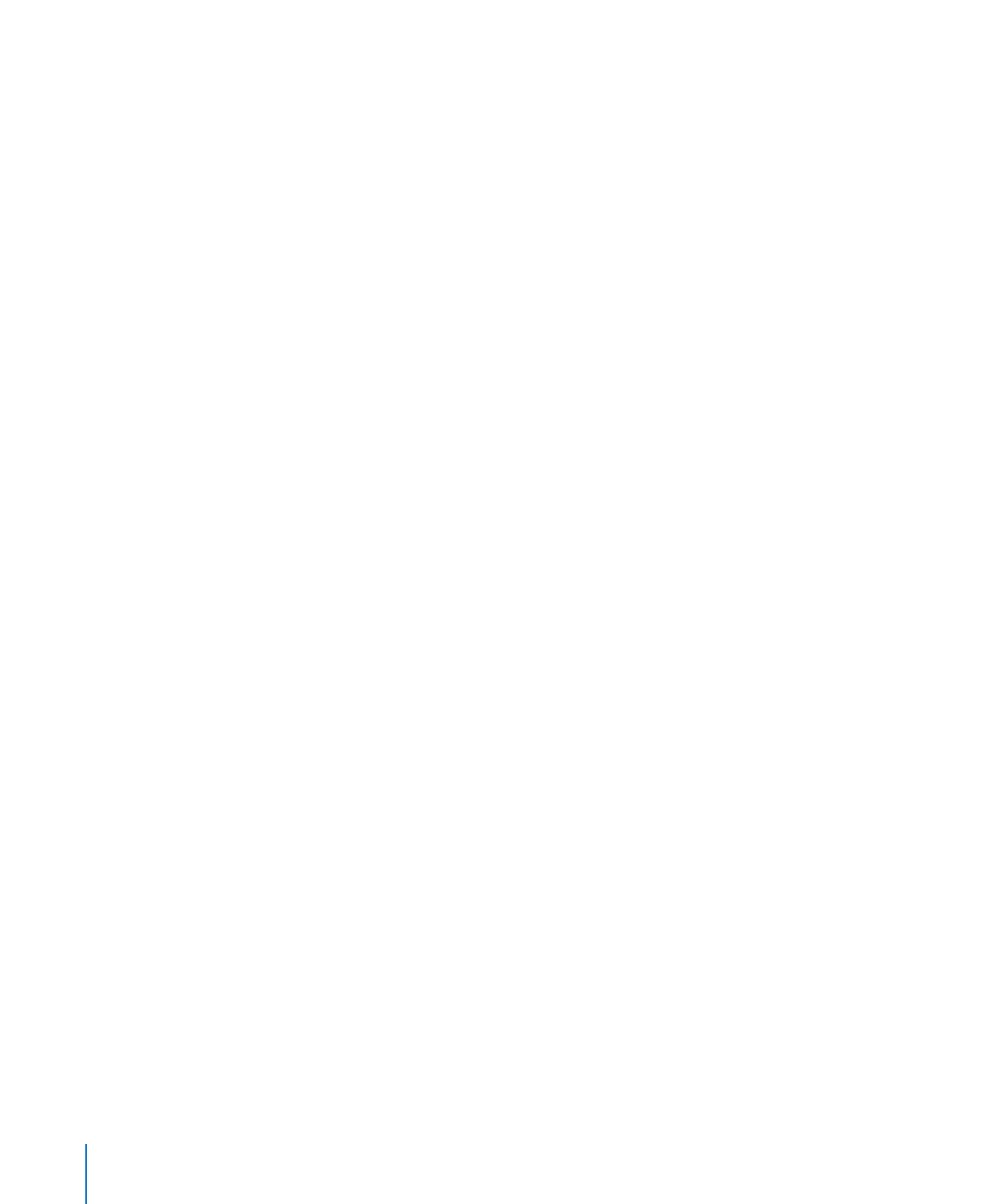
For information about disabling the firmware password, see “Disabling the Firmware
Password” on page 26.
To temporarily change the startup disk at startup:
1
Restart the server.
2
While the server is restarting, hold down the Option key until a list of volumes appears.
If you’re asked to authenticate, enter the firmware password and click the Continue
(right-arrow) button.
If you haven’t erased the preinstalled Mac OS X Server volume with Server Diagnostics
EFI, you can start up Server Diagnostics EFI by holding down the D key instead of
the Option key. If you erased the volume but you have the Admin Tools disc inserted,
you can start up using Server Diagnostics EFI located on the disc by holding down
the D key instead of the Option key.
If you want to start up Server Diagnostics EFI from a NetBoot image hosted on a
NetBoot server, hold down the F1 key instead of the Option key.
Each of these alternatives immediately starts up Server Diagnostics EFI and bypasses
the list of volumes described in the next step.
3
If you displayed the list of volumes instead of immediately starting up Server
Diagnostics, select the volume with Server Diagnostics, and then click the arrow
button to start up.
The Server Diagnostics EFI volume is listed as EFI Boot. If you’ve inserted the Admin
Tools disc in another computer with Mac OS X or Mac OS X Server version 10.5.2 or
later installed and you run Remote Install Mac OS X, the Server Diagnostics EFI volume
is listed as Administration Tools.
After you finish using Server Diagnostics EFI and restart the server, it starts up from the
default startup volume.