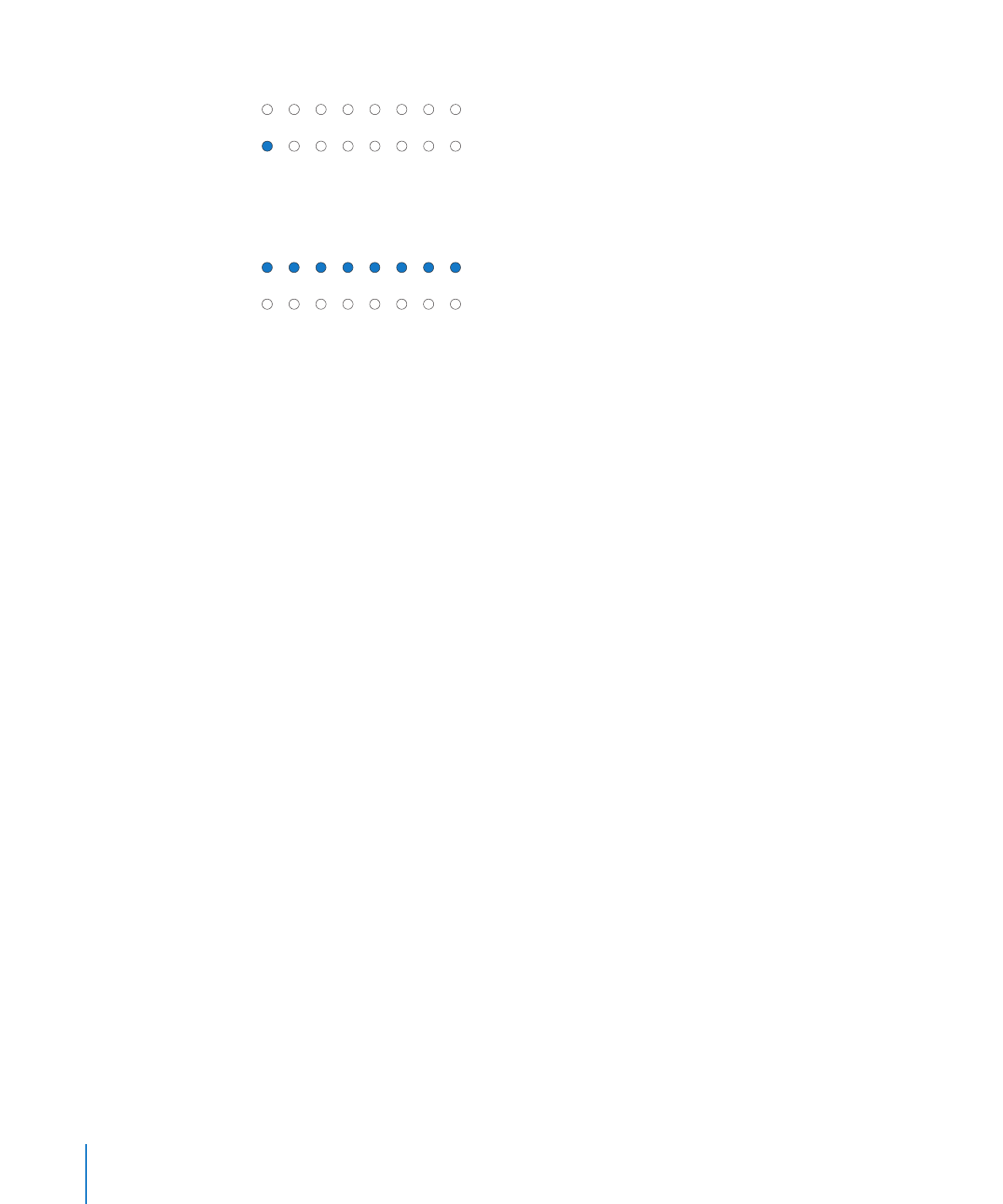
Disabling the Firmware Password
If a firmware password is enabled, you can’t:
Start up from a Server Diagnostics EFI NetBoot image using the Xserve front panel
Â
Temporarily change the startup volume by holding down the F1 or D key at startup
Â
If a firmware password is enabled and you try to temporarily change the startup
volume by holding down the Option key at startup, you must authenticate.
To disable the firmware password:
1
If the server has an optical drive, insert the Mac OS X Server Install DVD, open the Install
Mac OS X Server application, click Restart, and authenticate if necessary. If the server
doesn’t have an optical drive, do the following:
a
Insert the Mac OS X Server Install DVD in a computer with an optical drive and has
Mac OS X or Mac OS X Server version 10.5.2 or later installed.
The computer must be on the same subnet as the server.
b
On the computer with the disc inserted, open Remote Install Mac OS X (located in
/Applications/Utilities/).
c
Continue through the Remote Install Mac OS X assistant, selecting the inserted disc
and the network connection that’s on the same subnet as the server.
d
Restart the server and hold down the Option key while it restarts.
26
Chapter 3
Starting Up Server Diagnostics
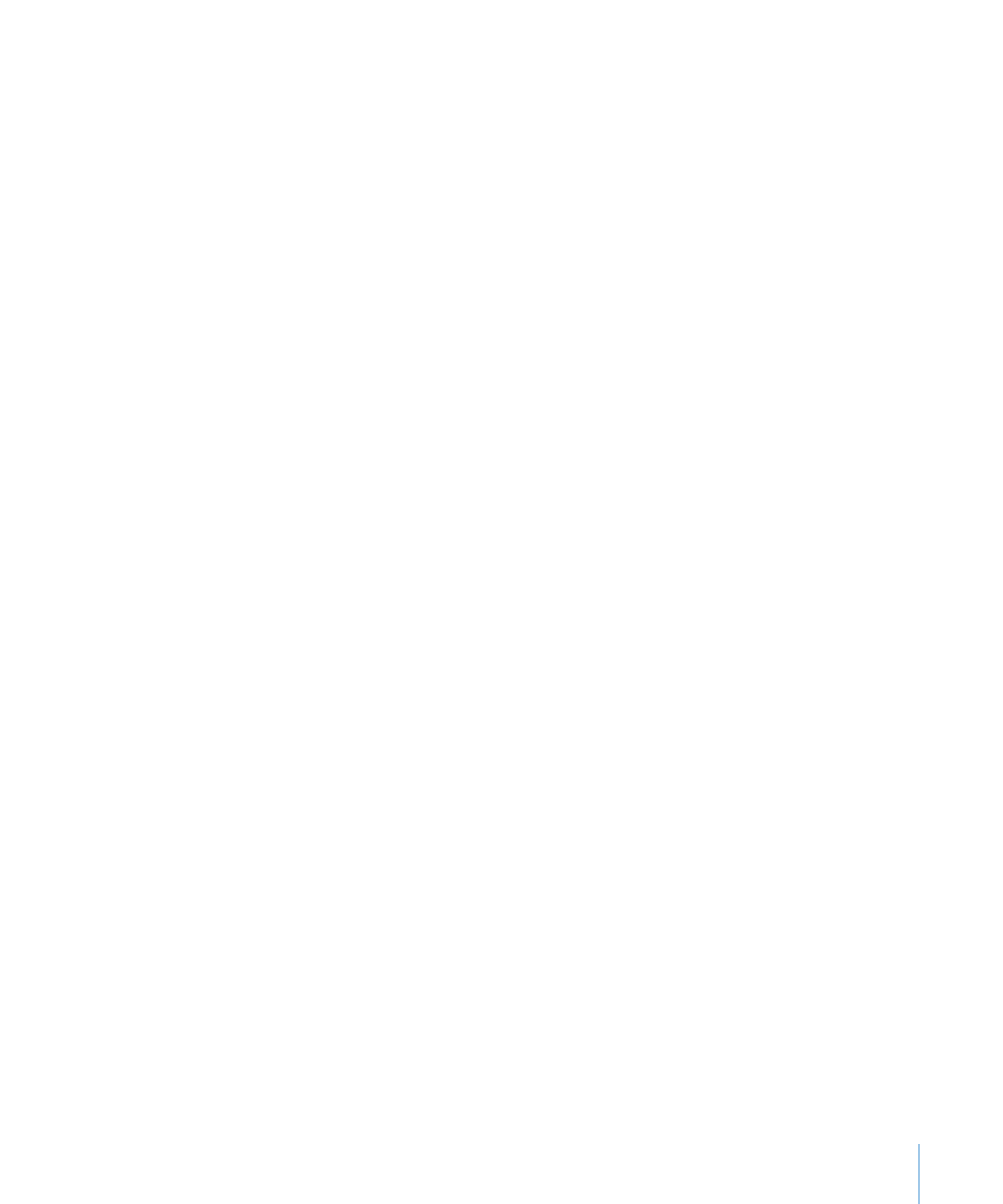
Chapter 3
Starting Up Server Diagnostics
27
e
When a list of startup disks appears, select Mac OS X Server Install Disc and click the
arrow button.
If it isn’t listed and you’re connecting to the computer over AirPort, select the AirPort
network in the pop-up menu under the startup disk list.
2
After selecting a language, choose Utilities > Firmware Password Utility.
3
In Firmware Password Utility, click Change.
4
Deselect “Require password to change firmware settings,” and click OK. Authenticate
when asked.
5
Choose Firmware Password Utility > Quit Firmware Password Utility.
6
Choose Mac OS X Installer > Quit Mac OS X Installer. Click Startup Disk, select the
startup disk with Mac OS X Server installed, and then click Restart.